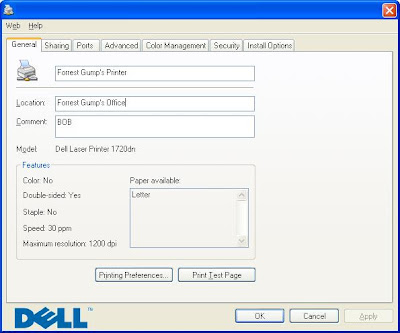
If you want to rename a shared printer on your Windows print server, you should make changes in 3 places. In the past, I've made some changes or someone I work with made the changes, but not in all 3 of these areas. The result, confusion and mix-up.
Make sure you have Administrative rights or the equivalent network security access to make such changes for the printer before starting. Assuming you properly created the shared printer and documented them in the right places, see, here are the three places you need to change to rename it:
- Double Click on the printer in your Printers and Faxes list.
- In the General Tab, change the Name of the printer (This Name is what shows up in your Printers and Faxes window in WinXP)
- Change the Location
- Under the Sharing Tab, change the Share this printer Share name
Changing the other information makes the information consistent when someone goes into the printer properties, when they want to look for additional information such as the printer name or location.
I've seen printers renamed only in the Share name field and I have made the same mistake in the past. It got very confusing when you have several shared printers and they were moved around a bit. This is a good tip to remember if you have a business, no matter if its an SMB or a large Corporation. How do you move shared printers on a windows server?
Thanks for visiting. For additional links to frugal tips and tricks follow me on Twitter. If you would like to contribute to FrugalNYC in any way (guest posts, articles, ideas, interesting links, advice, financial assistance, or anything else), feel free to contact me via email. Click here to add this to your RSS reader.



