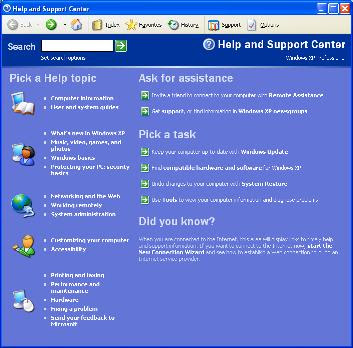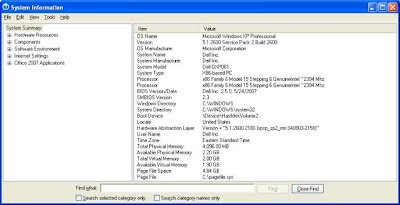What is GeeXbox? GeeXboX is a standalone media player. Its main purpose is to play DivX movies and other media files. It is a full operating system, running under Linux and based on the excellent MPlayer. You don't even need a hard drive, you just have to put the GeeXboX bootable CD into the CD-Drive of any Pentium-class or PowerPC Mac computer to boot it. I tried this distribution several year ago, on a P3 class pc, and it has the capability to play many other formats now.
What is GeeXbox? GeeXboX is a standalone media player. Its main purpose is to play DivX movies and other media files. It is a full operating system, running under Linux and based on the excellent MPlayer. You don't even need a hard drive, you just have to put the GeeXboX bootable CD into the CD-Drive of any Pentium-class or PowerPC Mac computer to boot it. I tried this distribution several year ago, on a P3 class pc, and it has the capability to play many other formats now.It can play all the following files, as of 11/7/08.
- MPEG 1/2 movies (MPG files, VCDs, DVDs ...)
- MPEG 4 movies (DivX, XviD, H.264 ...)
- RealMedia and Windows Media movies.
- OggMedia streams
- Matroska streams
- Audio streams like : MP3, Ogg/Vorbis, WAV (AudioCD), AC3, DTS, MusePack (MPC), FLAC ...
- Network streams : WebRadio and WebTV through SHOUTcast.
- Watching analog TV and digital DVB
- Playing analog Radio streams.
- Playing files from your local network (LAN) through remote NFS, Samba (i.e. Windows) or UPnP shares.
This Linux distro shows just how flexible linux really is. With the creativy of the GeeXboX team and others like them, I'm sure the Linux and Open Source community will show us much more capable uses in the future.
Go download your copy of GeeXboX today! Have you tried GeexBox? Did you like it?