New to FrugalNYC's FrugalTech? Enjoy more free content by Clicking here to add this to your RSS reader or Subscribe to FrugalTech by Email.
Here are the steps.
Work Computer
Download this on your work computer and leave it running. You will get an ID and Password assigned for this session. Write it down or email it to yourself so you will have the information at home.
Home Computer
Download the TeamViewer Setup file.
There are three simple steps to take at home.
1. Run Software
2. Accept Agreement
3. Create Session
You will have the Session ID from above. You can enter the password when prompted.
You are not controlling your work computer from home, and can do anything you would be able to do while at work.
I hope this quick tutorial has been helpful.
Recommended Books
- You can buy the Learning FreeNAS: Configure and manage a network attached storage solution
book if you are looking for a good reference book.
- Network Know-How: An Essential Guide for the Accidental Admin
- Absolute FreeBSD: The Complete Guide to FreeBSD, 2nd Edition
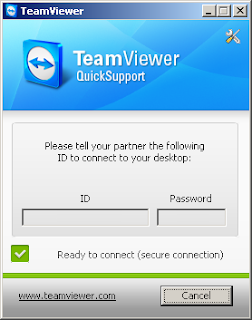






7 comments:
I haven't used Team Viewer yet, but I have tried Proxy Networks, LogmeIn and a few others. I prefer Proxy's remote control software because it's so feature rich and easy to use, but I would encourage people to try some free demos and choose for themselves.
Hi Mike,
The great thing about TeamViewer is that you can run it without admin rights. No install is needed for a quick session. Most remote control software requires an install, which requires admin rights.
I've never tried Proxy Networks, but will definitely give it a look. LogMeIn is great as well, I've mentioned it in the past.
Thanks for leaving your thoughts and for visiting.
I have been really glad after reading this blog as the knowledge which has been given via this blog is simply tremendous. I would congratulate and appreciate the blogger for doing this much hard work.
@Dell D620
Thank you for the kind comments.
Thanks for sharing your article; it’s very nice, thanks. I hope can read more good articles
Thanks for visiting!
Post a Comment