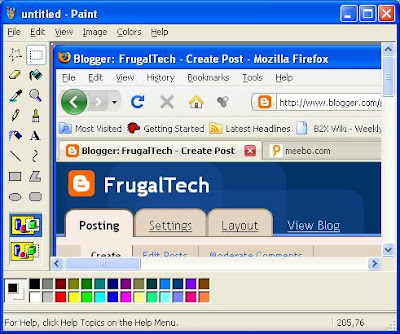 MS Paint may be under powered, but it does have its uses. I've done hundreds if not thousands of screen shots using MS Paint. Most of the screen shots I use for my blog have been done using MS Paint, including the one for this post. So why do I use MS Paint when there are so many other better editors out there?
MS Paint may be under powered, but it does have its uses. I've done hundreds if not thousands of screen shots using MS Paint. Most of the screen shots I use for my blog have been done using MS Paint, including the one for this post. So why do I use MS Paint when there are so many other better editors out there?When it comes to a program that is available on any machine, you can't beat MS Paint. Since most computer users are on a Microsoft OS, its built-in. Since I've learned the basic MS Paint Editing functions - copy, paste, cut, resize, crop, etc... I can make quick simple changes anywhere. Plus, if you are on a machine with no internet access or the ability to download anything with more features that's all you have.
Shortcuts, Tips and Tricks:
- Use Alt+Print Screen or just Print Screen key to get a screen shot.
- Ctrl + V to paste clipboard contents to MS Paint
- Ctrl + Page Down - Zoom In
- Ctrl + Page Up - Zoom Out
- Ctrl + Z - Undo (very handy, this key combo works in most windows apps)
- Use the erasor tool to replace primary color with secondary color, check out this YouTube video for a demo
- (Rubber) Stamp tool: Select what you want to be a "stamp",using the selection tool, hold the Ctrl key and move your mouse to where you want the stamp, then left click to make a "stamp".
Most average user editing can be done using MS Paint once you learn the very basics of MS Paint. I'll recommend something a little more heavier duty and still free, in a future post. Do you use MS Paint? If so, what do you use it for? Would you like to see more ms paint posts?



No comments:
Post a Comment